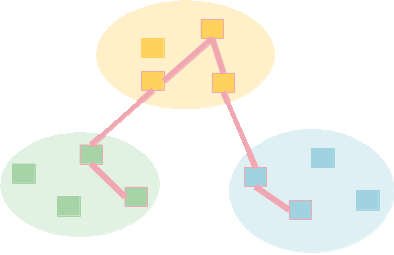| 321 | | = Using The Desktop Plugin In ExoGENI = |
| 322 | | |
| 323 | | The DETER lightweight federation system is a simple way to join your ExoGENI experiment with a DETER experiment. The ExoGENI experiment can dynamically join an experiment in DETER when the DETER experiment is created using the federation system. When the DETER experiment is terminated, the ExoGENI environment remains intact and can be reconnected to a similar experiment or to a different DETER experiment. The technology in general is also called [FeddDesktop DETER desktop federation]. |
| 324 | | |
| 325 | | The federation system accomplishes this by using a node that the experimenter adds to the ExoGENI topology that talks to DETER through its ExoGENI management interface. Traffic to or from DETER will currently pass through the management interfacs as well, though we expect to expand to using other ExoGENI facilities in the near future. |
| 326 | | |
| 327 | | The federation node runs an image DETER provides and needs some simple configuration from the ExoGENI experimenter to coordinate with DETER. In the simplest case, that configuration consists of: |
| 328 | | |
| 329 | | * The IP address on which DETER can reach the management interface |
| | 321 | == Federating A Desktop Computer Into A DETER Experiment == |
| | 322 | |
| | 323 | The DETER lightweight federation system is a simple way to join your desktop with a DETER experiment. The desktop can dynamically join an experiment in DETER when the DETER experiment is created using the federation system. The technology in general is also called [FeddDesktop DETER desktop federation]. |
| | 324 | |
| | 325 | The desktop runs virtual machine image that DETER provides and needs some simple configuration from the experimenter to coordinate with DETER. In the simplest case, that configuration consists of: |
| | 326 | |
| | 327 | * The IP address on which DETER can reach the VM |
| 336 | | The lightweight federation image can currently be found at http://www.isi.edu/~faber/tmp/fedd.xml . Its SHA1 hash is {{{05cf5d86906c11cdb35ece535d2539fe38481d17}}}. |
| 337 | | |
| 338 | | Adding these lines to your {{{.flukes.properties}}} file on your desktop will make the image accessible from flukes menus. (Change the number in {{{image1}}} to be an unused number if you already have custom images defined. |
| 339 | | |
| 340 | | {{{ |
| 341 | | image1.name=Fedd-enabled Ubuntu 12.04 |
| 342 | | image1.url=http://www.isi.edu/~faber/tmp/fedd.xml |
| 343 | | image1.hash=05cf5d86906c11cdb35ece535d2539fe38481d17 |
| 344 | | }}} |
| | 334 | The lightweight federation image can currently be found at http://vim.isi.edu/fedd.ova . This is an [http://en.wikipedia.org/wiki/Open_Virtualization_Format open virtualization format] file that can be imported by many virtual machine monitors (VMMs). In particular, [http://virtualbox.org virtualbox], a free, open source VMM that runs on many operating systems will import the file. |
| 348 | | == Connecting a Single ExoGENI node to a DETER Experiment == |
| 349 | | |
| 350 | | This section is a tutorial description of setting up a federated experiment to an ExoGENI node. |
| 351 | | |
| 352 | | === Configuring ExoGENI === |
| 353 | | |
| 354 | | The simplest form of lightweight federation is to conect a single ExoGNEI node to a deter experiment. We do this by creating a single-node ExoGENI slide that runs teh federation software and connecting a DETER experiment to it when that experiment is created. |
| 355 | | |
| 356 | | To create the single-node ExoGENI experiment, create one a single node slide using the federation image above. When the slice exists, log in to the node and configure the federation software. To do that the experimenter needs to know the two facts above. |
| | 338 | == Connecting a Desktop Node to a DETER Experiment == |
| | 339 | |
| | 340 | This section is a tutorial description of setting up a federated experiment to using the VM above. |
| | 341 | |
| | 342 | === Configuring The Desktop === |
| | 343 | |
| | 344 | Download the VM image above and import it into a VMM. If using [http://virtualbox.org virtualbox], the directions are [http://grok.lsu.edu/article.aspx?articleid=13838 here]. In addition, you will need to forward external connections on port 23231 into the virtual machine. Instructions for this are [https://www.virtualbox.org/manual/ch06.html#natforward here]. |
| | 345 | |
| | 346 | Start the VM and log into it. The account on the VM is fedd and the password is fedd. Do not allow remote logins to this VM unless you change the account's password. |